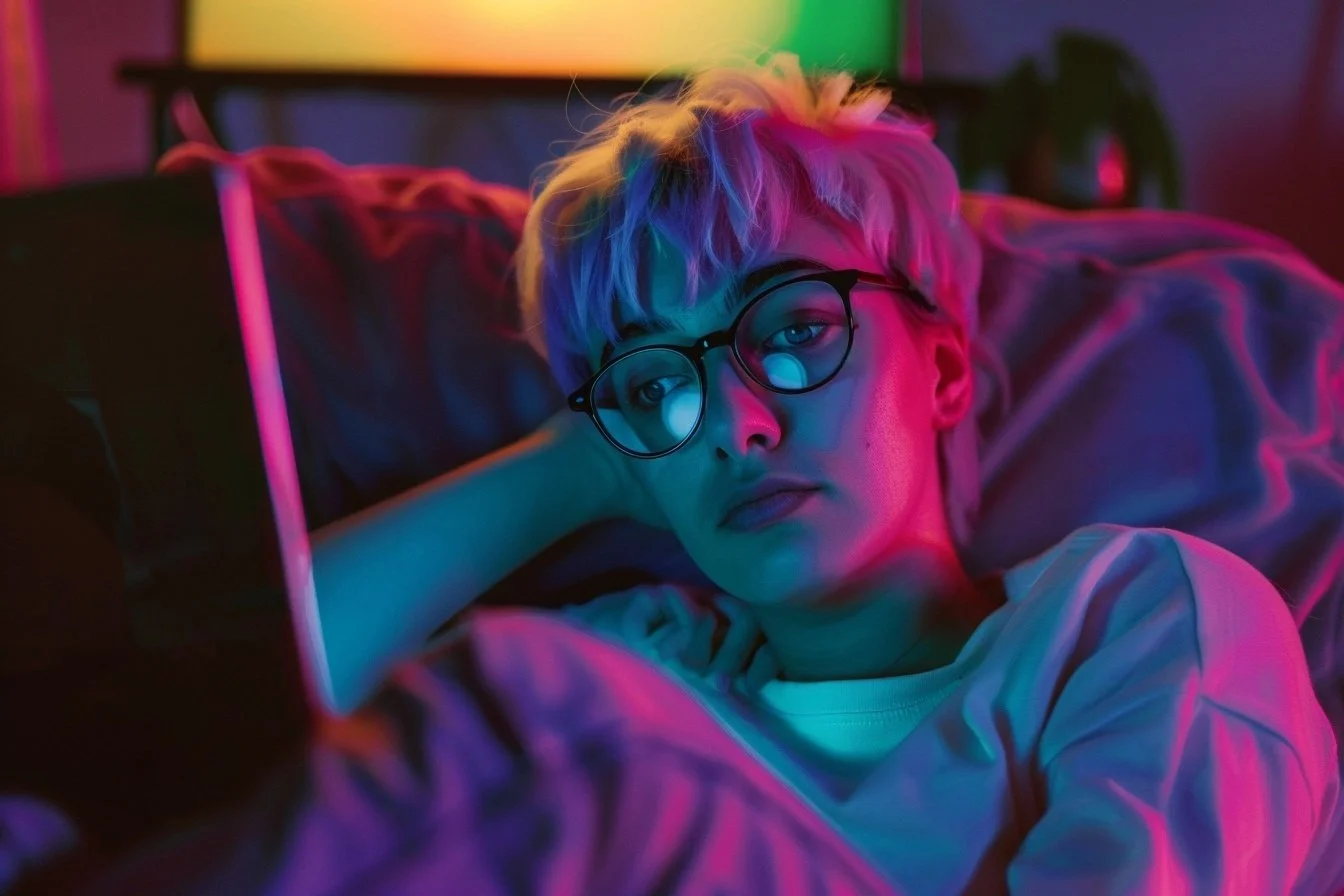8 Ways to Fix Video Buffering When Streaming
If you're streaming on a smart TV, computer, or mobile device, buffering issues can ruin your experience. Fortunately, there are several effective ways to minimize or eliminate buffering.
Here's what you should do:
Check Your Internet Speed
Your internet speed plays a major role in streaming quality. Most streaming services recommend at least 5 Mbps for HD content and 25 Mbps for 4K content.
If your internet speed is too slow, buffering will likely occur. To check your speed, use a reliable speed test tool. If your speed isn't up to standard, upgrade your plan.
Reduce Network Congestion
Too many connected devices using the internet at the same time can slow down your network, especially at peak times. This includes smartphones, laptops, gaming consoles, and smart home devices.
Streaming requires bandwidth, so disconnect devices that you are not using. If you're streaming, stop any large downloads or uploads. Also, try to limit streaming on multiple devices at the same time.
Use a Wired Connection
The Wi-Fi network is useful but can be unstable, especially in large homes or buildings with thick walls. Connect your streaming device directly to your router using an Ethernet cable.
A wired connection is faster and more reliable than Wi-Fi, reducing the chances of buffering. If using Ethernet isn't an option, make sure your Wi-Fi router supports the latest standards (Wi-Fi 5 or Wi-Fi 6).
Optimize Your Wi-Fi Signal
If you want to use Wi-Fi, the signals must be strong. The router should be placed in the center of your home.
Avoid placing your router near walls, furniture, or other obstructions. You can use a Wi-Fi extender or mesh network to increase coverage in larger spaces.
You can use tools like the Rogers speed test to check your internet speed to see if your WiFi is capable of streaming.
Close Background Applications
When you run multiple internet-connected applications at the same time, your connection may slow down. This includes file downloads, cloud backups, streaming services, and online games.
Before streaming, close any apps or programs that use a lot of bandwidth.
Lower Your Streaming Quality
Streaming 4K or Ultra HD requires a lot of bandwidth. You can reduce buffering by lowering the streaming quality.
You can adjust the video quality manually on most streaming services. To fix buffering, try 1080p or 720p instead of 4K.
Clear Cache and Cookies
If you're streaming via a web browser, temporary files stored in your cache can slow down performance. Open your browser's settings to clear your cache.
Go to the Clear Browsing Data or History section. Select Cache and Cookies and delete them. Clearing the cache and cookies can help improve video playback.
Restart Your Devices
Rebooting can be the answer to all digital woes! In this case, rebooting refreshes the network connection and clears temporary glitches. To restart your router, turn off your router and modem.
Wait for about 30 seconds, then turn them back on and wait for them to reconnect.
Also, restart your streaming device to clear any background processes slowing down playback.